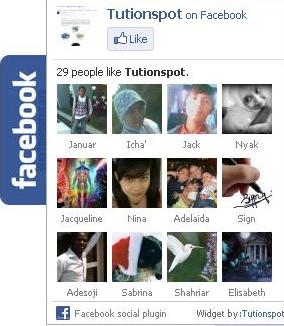Adding Floating and mashable Facebook Share Box on blogger
Many of blogger widget are available available to add to blogspot page of blogger blog but a J-query enable facebook share floating box are very rare to add.
Here I will disscuss how to add this floating and mashable facebook widget by very easy two steps.
- Adding facebook share floating box code
- Adding J-query code
- Fist Step:
1. Go To Blogger > Design > Page Elements
2. Click on "ADD A GADGET"
3. Choose HTML/JavaScript Widget
4. Paste the Following Code inside it.
<script type="text/javascript"> //<!--
$(document).ready(function() {$(".w2bslikebox").hover(function() {$(this).stop().animate ({right: "0"}, "medium");}, function() {$(this).stop().animate({right: "-250"}, "medium");},
500);}); //--> </script>
<style type="text/css">
.w2bslikebox{background: url("http://1.bp.blogspot.com/-UuBsjDC5vSc/TuiSd0g9bHI/AAAAAAAAAyk/MqKt8IpiIVM/s1600/facebook1.png") no-repeat scroll left center transparent !important;display: block;float: right;height: 270px;padding: 0 5px 0 46px;width: 245px;z-index: 99999;position:fixed;right:-250px;top:20%;}
.w2bslikebox div{border:none;position:relative;display:block;}
.w2bslikebox span{bottom: 10px;font: 9px "lucida grande",tahoma,verdana,arial,sans-serif;position: absolute;right: 6px;text-align: right;z-index: 99999;}
.w2bslikebox span a{color: #FF9D00;text-decoration:none;}
.w2bslikebox span a:hover{text-decoration:underline;}
</style><div class="w2bslikebox" style=""><div>
<iframe src="http://www.facebook.com/plugins/likebox.php?href=ADD YOUR FACEBOOK PAGE ID&
width=245&colorscheme=light&show_faces=true& connections=8&stream=false&header=false&height=330" scrolling="no" frameborder="0" scrolling="no" style="border: medium none; overflow: hidden; height: 330px; width: 245px;background:#fff;"></iframe><span>Floating Widget:<a href=" http://ehow-to-tutorials.blogspot.com/2011/12/how-to-add-floating-and-mashable.html">ehow</a></span></div></div>
$(document).ready(function() {$(".w2bslikebox").hover(function() {$(this).stop().animate ({right: "0"}, "medium");}, function() {$(this).stop().animate({right: "-250"}, "medium");},
500);}); //--> </script>
<style type="text/css">
.w2bslikebox{background: url("http://1.bp.blogspot.com/-UuBsjDC5vSc/TuiSd0g9bHI/AAAAAAAAAyk/MqKt8IpiIVM/s1600/facebook1.png") no-repeat scroll left center transparent !important;display: block;float: right;height: 270px;padding: 0 5px 0 46px;width: 245px;z-index: 99999;position:fixed;right:-250px;top:20%;}
.w2bslikebox div{border:none;position:relative;display:block;}
.w2bslikebox span{bottom: 10px;font: 9px "lucida grande",tahoma,verdana,arial,sans-serif;position: absolute;right: 6px;text-align: right;z-index: 99999;}
.w2bslikebox span a{color: #FF9D00;text-decoration:none;}
.w2bslikebox span a:hover{text-decoration:underline;}
</style><div class="w2bslikebox" style=""><div>
<iframe src="http://www.facebook.com/plugins/likebox.php?href=ADD YOUR FACEBOOK PAGE ID&
width=245&colorscheme=light&show_faces=true& connections=8&stream=false&header=false&height=330" scrolling="no" frameborder="0" scrolling="no" style="border: medium none; overflow: hidden; height: 330px; width: 245px;background:#fff;"></iframe><span>Floating Widget:<a href=" http://ehow-to-tutorials.blogspot.com/2011/12/how-to-add-floating-and-mashable.html">ehow</a></span></div></div>
you have to Replace ADD YOUR FACEBOOK PAGE ID with your FACEBOOK page ID as like as :
e.g http://www.facebook.com/pages/Tutionspot/165736950181089
Save the widget then complete second Steps.
Second Steps
1. Go To your Dashboard > Design > Edit HTML
2. Search for </head> before it Paste the below JQuery code.
3. (Ignore this step if you have already added JQuery Plugin to your blog).
<script src='https://ajax.googleapis.com/ajax/libs/jquery/1.6.1/jquery.min.js' type='text/javascript'/>
Finally get the Floating and mashable Facebook Share Box on your blogger blog page.